 |
|||||||||
| |
|
|
|
|
|
|
|
|
|
Example 5: Copying a Channel
![]() There is a video version of this solution.
There is a video version of this solution.
|
Elements does not support smart filters. If you are using Elements, follow along with the color correction for this example, minus the smart filter related steps. To use Curvemeister as a smart filter, open up the Layer palete if necessary, right click on the layer you are working on, and select Convert to Smart Object. In this case, there is only one layer. |
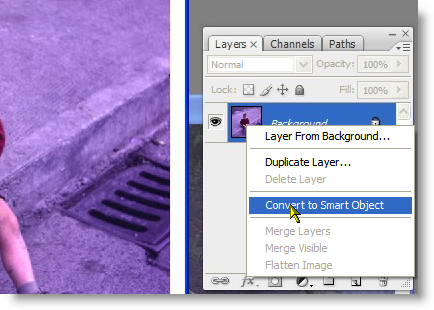 |
|
Run Curvemeister in the normal way. One of the features of a smart object is that certain filters will operate as smart filters.
|
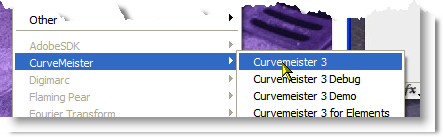 |
|
Fix the purple color cast by creating a neutral on the sidewalk. |
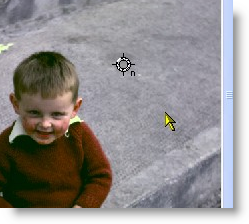 |
|
Curvemeister will show up as an entry under the Smart Filters for the layer. Verify that you can get back into Curvemeister by clicking on it in the layer palete. Note - as of April 3, 2008, your curves will be reset when you open Curvemeister as a smart filter, and you will need to start your smart filter curves from scratch. |
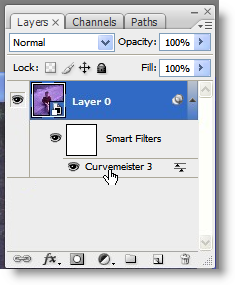 |
|
 Site designed by Paradox Media |