 |
|||||||||
| |
|
|
|
|
|
|
|
|
|
Example 7: St Vitus, Removing a Shadow Cast 2
![]() There is a video version of this solution.
There is a video version of this solution.
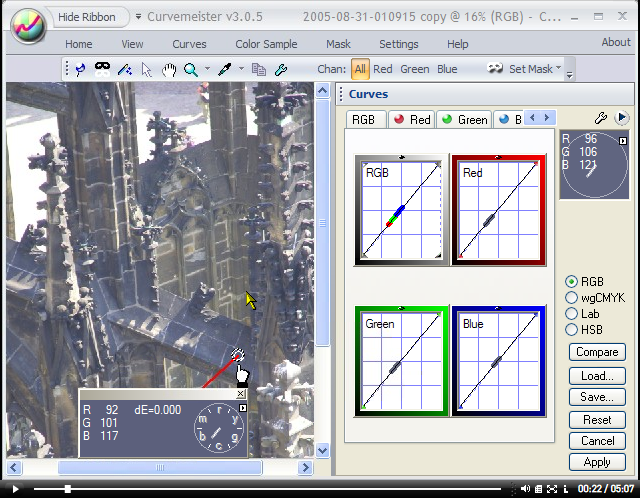
The hue clock shows a strong blue-cyan cast in the shadows.
|
Our job for this exercise is to remove the blue-cyan cast from the shadows. To do this, I will start by setting the shadow in Lab mode. In this case, I use the threshold control, dragging the left edge of the curve to the right, until specks of black are evident in the shadows. The bright tips of the stone carvings are already pure white, so there is no benefit to adjusting the highlight.
I click the Apply button. |
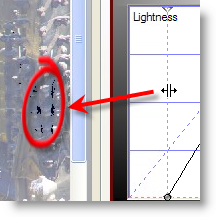 |
|
Returning to Curvemeister, I click the RGB radio button, and add a neutral in a relatively deep shadow area. Compare the hue clock reading to that in the image at th e top of this page. The hue clock indicates a greatly reduced color cast in the shadow. |
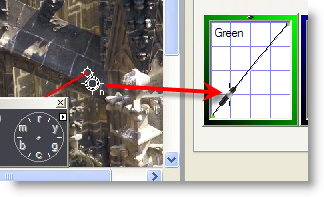 |
|
For good measure, I add a neutral to the patch of pavement (=right) at the top of the image.I then drag the sample point of the hue clock around, checking for amy remaining blue or cyan shadows ...
There is a "patch of blue", and I get rid of it by making a fine adjustment on the position of the neutral (above).
Click Apply, and it's on to the final pass. |
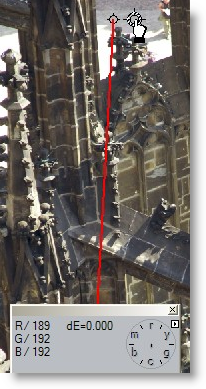 |
|
In Lab mode, I add a couple of points to create a gentle S curve, and add contrast to the stonework. A third point in the upper right retains any highlight detail. The last step is to move the color slider, located under the curve, to the right, adding just enough color to bring out the variation in the orange tints in the stone. That's the end of the solutions for this week, and happy curving! |
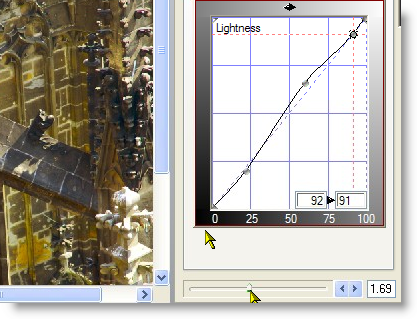 |
|
 Site designed by Paradox Media |

