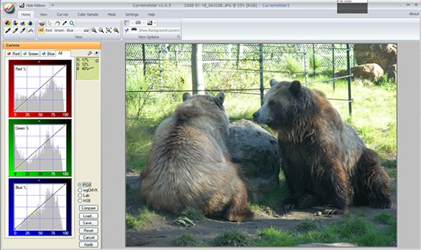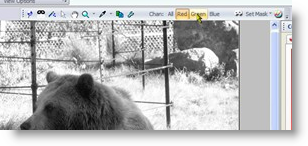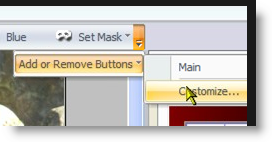|
|||||||||
| |
|
|
|
|
|
|
|
|
|
Curvemeister Setup
![]() There is a video version of this material.
There is a video version of this material.
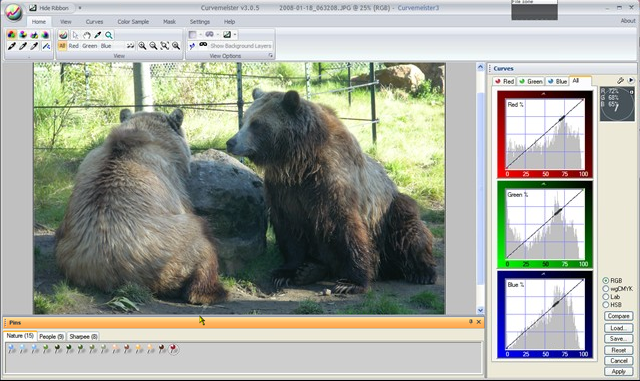
This is about how Curvemeister looks the first time you run it. Almost everything you see here can be rearranged.
The cursor is over the banner for the Pin palette, which is about to be docked to the left edge of the window.
|
Curvemeister has many ways to slice and dice its windows, command bars, menus, and keyboard shortcuts. Here are a few of the things you can do to make Curvemeister easier to use. Let's start with the docking windows and palettes. In the first image on this page, the orange stripe is the banner for the Pin Palette. Dragging the banner will un-dock the palette, and allow you to drag it anywhere you want, including to a second monitor. In this case, I have dragged the pin palette to the left edge of Curvemeister's main window. The gray highlighted rectangle shows that the mouse is over a sweet spot., When I release the mouse button, the pin palette will dock to the left edge. For now, I'll leave the pin palette closed. To get it back, click on the pin icon in the View Options section of the wide ribbon bar along the top of the window. |
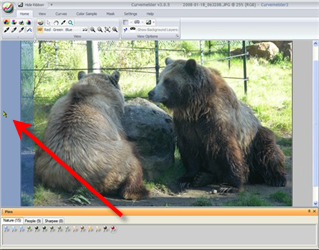 The pin palette is about to dock to the left edge. |
|
The curve window is dockable too. Here, the curve window has been re-docked to the left edge of the window. You can also drag the curve window to another monitor, and resize it to any size you want. If you have two monitors, it's a real luxury to have giant curve windows! If you do not want a window to dock, hold the control key down when you release the mouse button. |
|
|
The ribbon bar can be minimized, or hidden completely by clicking on a menu command in the drop down menu at the top of the window. Use the same menu command to restore the ribbon. |
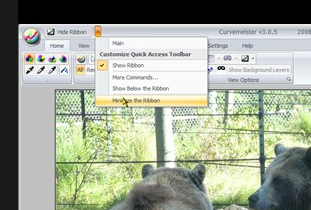 |
|
The same menu also controls the visibility of the main toolbar, which provides compact and quick access to many commands. You can also access the menu, as shown here, by right clicking on the ribbon bar. |
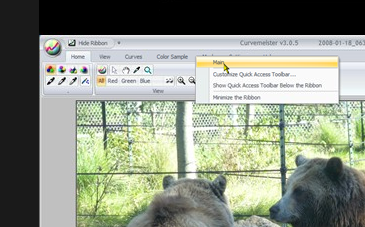 |
|
The toolbar is along the top edge of the image. I have just clicked on the button to show the red channel only. Click on the dropdown menu button in the bottom right corner of the toolbar to Customize its buttons. |
|
|
The Customize dialog supports everything imaginable having to do with toolbars, menus, and keyboard shortcuts. In this case, we will add a Curvemeister Wiki button to the main toolbar. This is a matter of selecting the command category Help in the list on the left, finding the command, and dragging it to the toolbar. The brand new Wiki button is shown below, in its new home on the main toolbar.
|
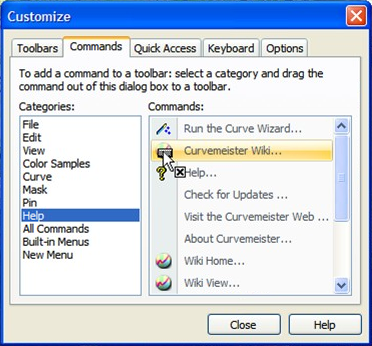 |
|
 Site designed by Paradox Media |